Path of Exile 2: How to Get Loot Filters on Console
Jan-16-2025 PSTLoot filters are vital tools for players in Path of Exile 2, especially when managing the overwhelming number of items that drop. These filters help prioritize important items by altering their appearance on the ground, reducing clutter, and streamlining the looting process. While loot filters are simple on PC, setting them up on consoles (PlayStation and Xbox) requires a few extra steps.
Here's a guide on how to set up loot filters on Path of Exile 2 for console players:
1. Link Your Console Account to Path of Exile Account
Before you can use loot filters on the console, you must link your PlayStation or Xbox account to your Path of Exile account. Here's how:
Log in to the Path of Exile Website
Go to the official Path of Exile website (www.pathofexile.com).
Access Your Account Settings
Click on your account name in the upper-left corner of the screen, and select Manage Account.
Link Your Console Account
Scroll down to the Secondary Login section, and click the Connect button next to either Sony (PS) or Microsoft (Xbox).
Log In to Your Console Account
You'll be prompted to log into your PlayStation or Xbox account. Follow the on-screen instructions to complete the linking process.
Once your accounts are linked, you can proceed to access loot filters.
2. Find and Select Loot Filters
Once your console account is linked, it's time to select your loot filter.
Go to the Item Filters Page
Back on the Path of Exile website, navigate to your profile page, then click on the Item Filters button on the right side.
Access the Item Filter Ladder
Click the Item Filter Ladder hyperlink to open a list of the best loot filters for Path of Exile 2.
Select PoE 2 Filters
At the top of the page, there's a drop-down box. Change the filter option to PoE 2.
Choose a Loot Filter
Browse through the list of filters, and choose one that suits your preferences. If you're new to Path of Exile 2, we recommend starting with NeverSink's semi-strict or regular filters, as they offer a good balance of streamlining your loot without overwhelming you.
Follow the Filter
Once you've selected a filter, press the Follow button on that filter's page to add it to your list.
3. Apply the Loot Filter in Path of Exile 2
Now that you've chosen your loot filter, it's time to apply it in the game.
Open Path of Exile 2
Launch the game on your PlayStation or Xbox.
Go to Options
Once you're in the game, go to the Options menu.
Select Game Settings
Inside the Options menu, go to the Game tab.
Choose Your Loot Filter
At the top of the Game tab, you'll find the Item Filter option. From the drop-down menu, select the loot filter you followed earlier on the website.
Save Your Settings
Click Save to apply your selected loot filter.
4. Enjoy Your Enhanced Looting Experience
With your loot filter now active, items in the game will have different labels, colors, and even sound effects based on the filter you chose. This will make looting much easier and more efficient, allowing you to focus on the items that matter most.
Common Filters to Consider
NeverSink's Filters: These filters are widely considered some of the best in the game, with several options to suit different playstyles. The semi-strict and regular filters are great for new players and veterans alike.
FilterBlade: A tool that lets you customize your loot filter in more detail if you want a completely personalized experience.
Troubleshooting
Console Performance: Make sure your console is updated to the latest software version to avoid any issues with the loot filter.
Filter Not Showing: If your chosen filter isn't appearing in the game, ensure you follow it on the website and that your console accounts are properly linked.
By balancing farming with smart trading and ensuring you're properly equipped with PoE 2 currency and PoE 2 items, you can achieve faster progression and refine your builds to conquer any challenge PoE 2 throws your way.